How To Set up IPTV
Setting up IPTV can seem overwhelming at first, but don’t worry with our step-by-step guide, you’ll be up and running in no time. Whether you’re a tech-savvy user or a beginner, this guide will walk you through the process of setting up IPTV with ease. From choosing the right IPTV provider to configuring your device, we’ve got you covered. So grab your remote, get comfortable, and let’s get started with our step-by-step guide on how to set up IPTV.

IPTV SMARTERS PRO APP (FOR SMART TVs)
How to Install IPTV Smarters Pro on Smart tv ( Samsung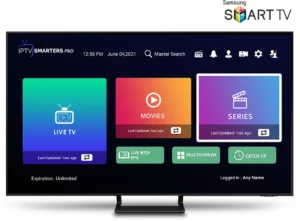 /LG)
/LG)
IPTV Smarters is an incredible video streaming player which is developed especially for end-users that want to be provided with the facility to watch live TV, VOD, Series and TV Catchup on their Smart TV. This video player app is easy to use and yet highly efficient with a powerful player, attractive and very impressive layout and most importantly user-friendly.
 : 1.0.4
: 1.0.4
 : Compatibility: Compatible With All Devices
: Compatibility: Compatible With All Devices
– HOW IT WORKS
For Samsung Smart TV
Step 1 : Press the Smart Hub button from your remote.
Step 2 : Search for the IPTV Smarters Pro to install.
Step 3 : Log in the Application with your subscription details i.e. Username, Password, Portal URL.
For LG Smart TV
Step 1 : Press the Home button on the remote & Go to LG Content Store.
Step 2 : Search for the IPTV Smarters Pro to install.
Step 3 : Log in the Application with your subscription details i.e. Username, Password, Portal URL.

APPLE / IOS
Step 1: Start by downloading Smarters Player Lite app from the Apple Store through this URL :
https://apps.apple.com/in/app/smarters-player-lite/id1628995509
or you can search for it on App store
install the app on your IOS device.
Step 2: Open the app once downloaded and Enter the login details.
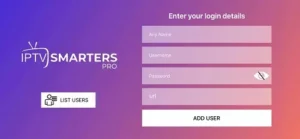
Step 3: Enter the login details that we have provided you after you get a subscription with us
Now Click on “ADD USER” to proceed to the next section.
Step 4: Wait some seconds.
Step 5: Now click on “Live TV” icon as depicted in the image via a red arrow.
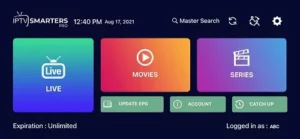
Step 6: Now you must select the channel group that you want to watch and proceed to the next section.
Step 7: Now you must click on the channel name and then double click on the small screen to turn into full screen as the final step.
Step 8: To add EPG no need to add any EPG url, Just click on “Install EPG” .
Done

ANDROID
How to Install XCIPTV Player on Android Devices
1) Unlock your Android device and go to Play Store (Google Play).
(2) Browse for XCIPTV Player in the Google Play Store.
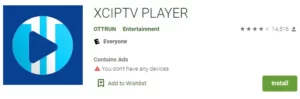
(3) Select Install to install XCIPTV Player on your Android device.
(4) Launch the IPTV player.
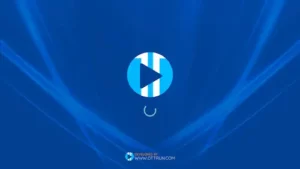
(5) You have successfully installed XCIPTV APK on your device!
Enter your IPTV service login credentials and click Sign In when finished.
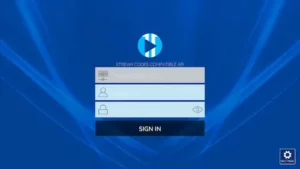
(6) Done! Enjoy


7-DAY MONEY-BACK GUARANTEE
Not sure if this is what you need? Take your time to try Our IPTV service with 7 days money back guarantee
